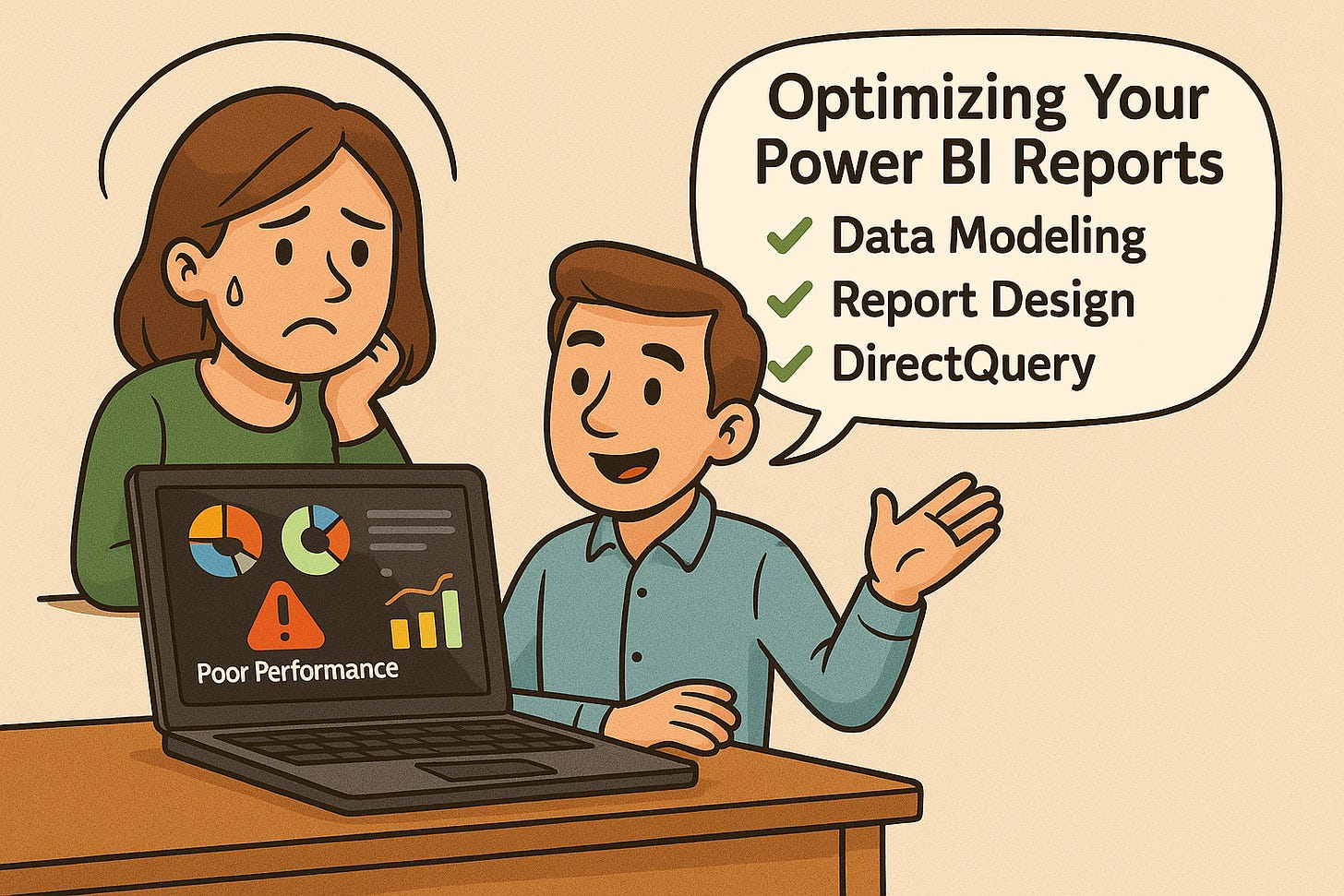Power BI Performance: Why Speed Matters in Everyday Reporting
Why Should You Optimize Power BI Reports?
Optimizing your Power BI reports is essential for delivering a good user experience and ensuring adoption across teams. Poor performance often results in slow load times, query timeouts, and user frustration. Whether you're working on internal dashboards or external-facing analytics, performance directly affects stakeholder trust.
In this blog, we’ll walk through practical tips to improve performance especially when using DirectQuery mode. We'll focus on three areas: data modeling, report design, and DirectQuery-specific practices.
Data Modeling Best Practices for DirectQuery
1. Use a Star Schema
Power BI performs best with a star schema. Fact tables should store transactional-level data, and dimension tables should store lookup or descriptive information. Avoid snowflake or flat-table structures. Joins should be simple, with one-to-many relationships wherever possible.
2. Reduce Columns and Tables
Only include fields needed for visuals or calculations. Remove unused tables (like staging/intermediate tables) and unnecessary metadata to reduce model weight.
3. Apply Filters at the Source
Filter out unwanted data in Power Query or your SQL source query. Avoid using visual-level filters for major exclusions.
4. Push Transformations Upstream
Move transformations (calculated columns, formatting, logic) to your data warehouse or SQL views. Power Query supports query folding, but heavy operations are better handled by the database engine.
5. Avoid Calculated Columns in DAX
Calculated columns increase model size and add overhead. Use measures instead — they’re evaluated at runtime and don’t consume memory.
6. Use Variables in Measures
Use DAX variables (VAR) to store intermediate results and reduce redundant calculations. It improves both performance and readability.
7. Simplify Data Types
Use minimal data types .Convert DateTime to Date if time isn’t needed, and prefer numeric types (e.g., Integer, Boolean) over Text.
Report Design Best Practices
1. Limit Number of Visuals per Page
Each visual triggers a separate query. Use matrix visuals, tooltips, or multi-row cards to combine metrics and reduce visual count.
2. Use Filter Pane Instead of Slicers
Slicers especially with high-cardinality fields are expensive. Prefer the native filter pane, and if slicers are used, opt for single-select dropdowns.
3. Limit Use of High-Cardinality Columns
Avoid showing raw fields like CustomerID or TransactionID. Use aggregated or categorical fields instead.
4. Optimize DAX Expressions
Split complex DAX into intermediate measures. Avoid volatile functions like NOW() or RAND() which can hurt performance in DirectQuery mode.
DirectQuery-Specific Optimization
DirectQuery connects live to the source, meaning every interaction sends a query to the backend. So, optimization becomes non-negotiable.
1. Use Aggregation Tables
Create summary tables (e.g., daily, monthly aggregates) and configure Power BI to use them. This reduces load on the source.
2. Simplify Relationships
Avoid snowflake or chained relationships. Keep joins minimal — use a clean star schema.
3. Ensure Query Folding in Power Query
Check for folding using “View Native Query.” If it’s disabled at any step, consider simplifying or pushing that logic upstream.
4. Filter Early and Often
Use source-level filters or Power Query parameters to limit data early in the pipeline.
5. Use SQL Views or Stored Procedures
Encapsulate logic in SQL views or stored procs to offload processing to the source system.
6. Disable Load for Helper Tables
If a table is only used for logic or lookups, uncheck “Enable Load” in Power Query to keep your model lean.
7. Know Backend Limits
Different sources (Snowflake, BigQuery, Synapse, etc.) have varying concurrency, timeout, or row limits. Design accordingly.
8. Use Performance Analyzer
Use this tool in Power BI Desktop to analyze load time per visual. It’s especially helpful in DirectQuery mode for spotting performance drags.
Insights Inspired by Chris Webb’s Blogs
Chris Webb, a well-known Power BI expert, has shared deep insights into DirectQuery behavior. Some of these learnings are based on observations from Chris Webb’s Power BI blog at blog.crossjoin.co.uk. Here are a few key learnings inspired by his guidance:
1. Filters Can Hurt Query Performance
Filters applied at the visual level may lead to inefficient SQL or missed index usage. Prefer filtering at Power Query or source level.
Tip: Favor base-level filters over dynamic DAX logic.
2. Simplify Measures
Each DAX measure becomes a SQL query in DirectQuery. Break down complex logic into multiple reusable measures using VAR.
Tip: Keep top-layer measures thin.
3. Minimize Queries per Interaction
Cross-filtering and slicers often generate multiple backend queries. Use bookmarks or limit visual interactivity.
Tip: Use “Edit Interactions” to reduce unnecessary visual interdependencies.
4. Disable Auto Date/Time Tables
These hidden tables introduce joins and bloat, especially in DirectQuery mode.
Tip: Turn them off in File → Options → Data Load → Time Intelligence.
5. Watch Query Folding Behavior
Folding might not always work as expected. Always check the last step in Power Query for folding status.
Tip: Keep transformations simple and folding-friendly.
6. Be Careful with Composite Models
Mixed storage (Import + DirectQuery) can lead to ambiguous behavior and performance hits.
Tip: Avoid bi-directional filtering unless absolutely necessary.
Key Considerations from Microsoft Documentation
Set storage mode explicitly: Avoid unexpected “dual” storage interactions.
Avoid too much interactivity: Excessive slicers and cross-filtering create backend noise.
Use aggregations and pre-aggregated views: Always aim to reduce real-time query volume.
Limit bidirectional relationships: These can create complex query chains in DirectQuery models.
Summary
Optimizing DirectQuery reports in Power BI requires a combination of good modeling practices, clean report design, and understanding how queries are translated and executed on the source system. By applying the above tips, you can build reports that perform well even at scale.
Let your model stay lean, logic centralized, and visuals intentional.