Getting Started with DAX: A Complete Guide for Power BI Users
DAX (Data Analysis Expressions) is a language you must learn
Whether you are just getting started with Power BI or looking to deepen your understanding of data modelling and calculations, DAX (Data Analysis Expressions) is a language you must learn. In this blog, we will walk through the complete introduction to DAX based on practical knowledge and foundational concepts.
What is DAX?
DAX is a formula language used in Power BI, Power Pivot, and SSAS Tabular models. It is designed for data models and business calculations.
While DAX looks similar to Excel formulas, it introduces a different type system and does not operate with the concepts of traditional "rows" and "columns" as in spreadsheets.
Key Characteristics:
Functional language
Executes through function calls
Often used to define Calculated Columns, Measures, and Calculated Tables
Understanding DAX Syntax
Here is a classic example of a DAX formula:
= SUMX(
FILTER(VALUES('Date'[Year]), 'Date'[Year] < 2005),
IF('Date'[Year] >= 2000, [Sales Amount] * 100, [Sales Amount] * 90)
)
Important Tip: Proper formatting is critical in DAX. Use DAXFormatter to maintain clean and readable code.
Calculated Columns vs. Measures
Feature Calculated Column Measure Context Evaluated row-by-row Evaluated based on filter context Storage Uses memory Uses CPU during query execution Syntax Table[Column] [Measure] Use Case Filtering and slicing Aggregations, percentages, ratios
Aggregation Functions
Standard aggregators:
SUMAVERAGEMINMAX
These work on numeric columns and evaluate only one column at a time.
X Aggregation Functions (Iterators):
SUMX,AVERAGEX,MINX,MAXXAccept a table and an expression
Example:
SUMX(Sales, Sales[Price] * Sales[Quantity])
Using Variables in DAX
Variables reduce code duplication and improve readability:
VAR TotalQty = SUM(Sales[Quantity])
RETURN
IF(TotalQty > 1000, TotalQty * 0.95, TotalQty * 1.25)
Working with Dates
DAX has robust support for date and time functions:
YEAR,MONTH,NOW,TODAYDATESYTD,SAMEPERIODLASTYEAR,TOTALYTD
Make sure your data model includes a complete Date table for time intelligence functions to work.
Table Functions
Functions that return tables instead of values:
FILTERALLVALUESDISTINCTRELATEDTABLE
Example:
SUMX(
FILTER(Orders, Orders[Price] > 1),
Orders[Quantity] * Orders[Price]
)
ALL() removes filters and returns all rows:
SUMX(
ALL(Orders),
Orders[Quantity] * Orders[Price]
)
The CALCULATE Function
The CALCULATE function modifies filter context and is considered the most powerful function in DAX.
CALCULATE(
SUM(Sales[SalesAmount]),
Sales[SalesAmount] > 100
)
Equivalent using FILTER:
CALCULATE(
SUM(Sales[SalesAmount]),
FILTER(ALL(Sales[SalesAmount]), Sales[SalesAmount] > 100)
)
You can clear filters on individual columns:
CALCULATE(
SUMX(Orders, Orders[Amount]),
ALL(Orders[Channel])
)
Evaluation Contexts
Filter Context
Determined by:
Row/column selections
Report filters and slicers
Manual functions like
CALCULATE,ALL,FILTER
Row Context
Occurs:
In calculated columns
When using iterators like
SUMX,AVERAGEX
Context Transition
When CALCULATE is used within a row context, it creates a filter context from that row. This is known as context transition.
Relationships and Context
Relationships in your data model affect how filters and rows are evaluated:
Filter context does propagate over relationships
Row context does not
Use RELATED and RELATEDTABLE to access columns across related tables.
Example:
COUNTROWS(
FILTER(RELATEDTABLE(Product), Product[Color] = "Red")
)
Time Intelligence
For advanced analytics, use built-in Time Intelligence functions like:
DATESYTDSAMEPERIODLASTYEARTOTALYTDCALENDARAUTO
Examples:
SalesAmountYTD :=
CALCULATE(SUM(Sales[SalesAmount]), DATESYTD('Date'[Date]))
Sales_SPLY :=
CALCULATE(SUM(Sales[SalesAmount]), SAMEPERIODLASTYEAR('Date'[Date]))
Conclusion
DAX is not just a language—it’s the engine that powers the intelligence in your data models. By learning how to use DAX for calculated columns, measures, filters, and time intelligence, you take full control over your Power BI insights.
Start simple, format your code well, and explore more advanced topics like context transition and calculated tables as you grow. Whether you're preparing for interviews or building enterprise dashboards, DAX will be your most powerful tool.
Want more? Stay tuned for upcoming posts where we deep dive into real-world DAX scenarios, performance tuning tips, and common DAX mistakes to avoid.
Disclaimer: This post is based on foundational DAX training materials used in various BI educational resources. The content has been restructured and rewritten for educational and informational purposes only.
Subscribe for updates on advanced DAX guides and hands-on Power BI tutorials!



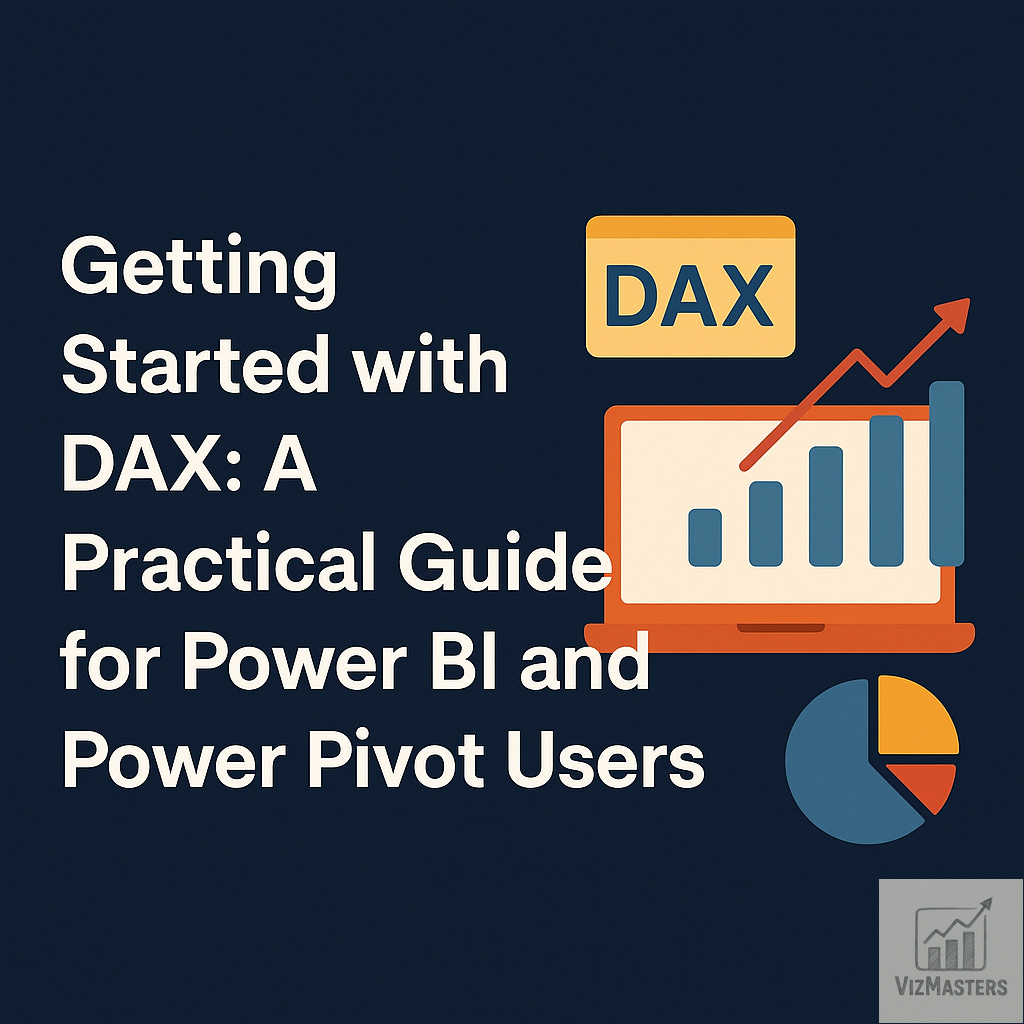
very useful info!!
Good information